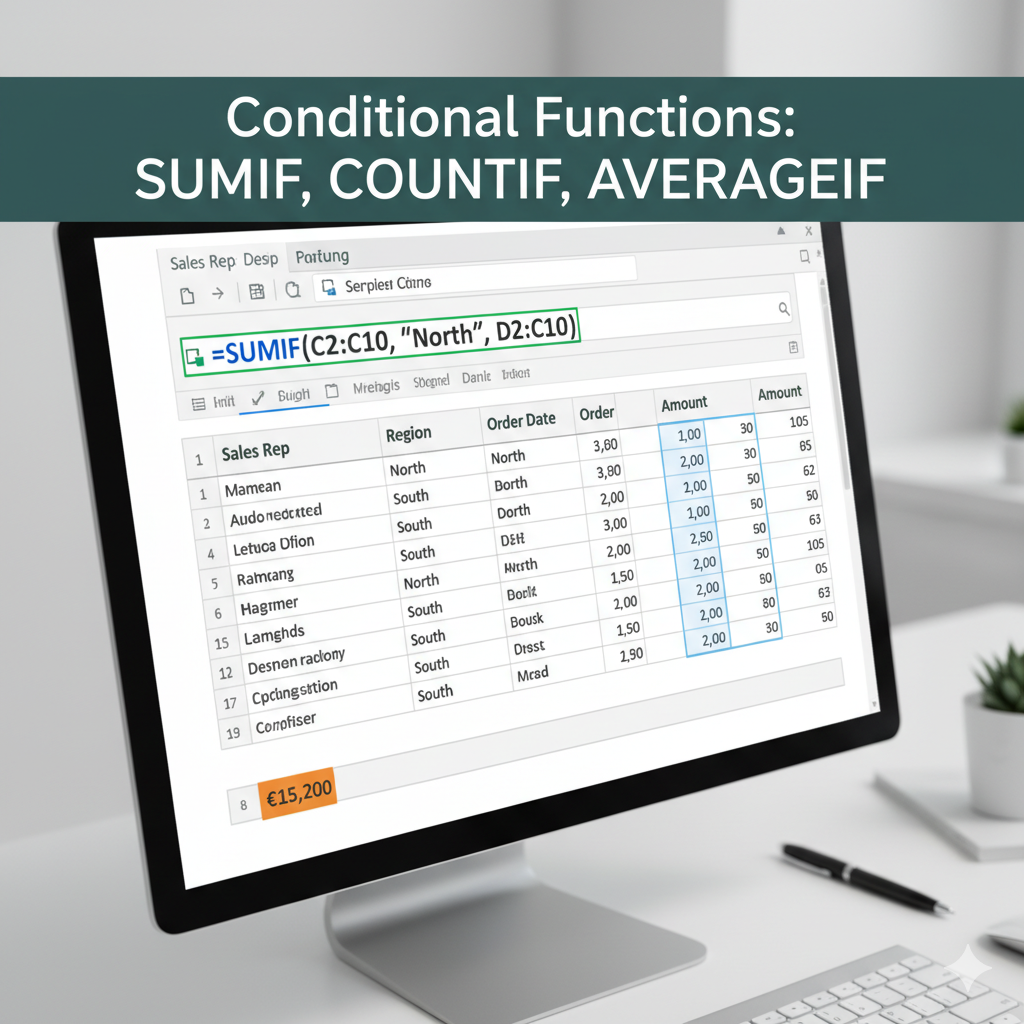
Excel Essentials - Mastering SUMIF, COUNTIF, and AVERAGEIF for Data Analysis
Jefri Karo Karo on
Excel remains the backbone of business productivity. While basic functions like SUM, COUNT, and AVERAGE are crucial, true efficiency comes from mastering their conditional counterparts: SUMIF, COUNTIF, and AVERAGEIF.
This guide breaks down these fundamental functions, detailing when and how to use them to transform raw data into actionable insights.
1. The Core Functions: SUM, COUNT, and AVERAGE
These functions are used for broad, unconditional data aggregation.
| Function | Purpose | Syntax | Example |
|---|---|---|---|
| SUM | Totals all numbers in a range. | =SUM(range) |
=SUM(A1:A100) |
| COUNT | Counts cells in a range that contain numbers. | =COUNT(range) |
=COUNT(B2:B50) |
| AVERAGE | Calculates the arithmetic mean of all numbers in a range. | =AVERAGE(range) |
=AVERAGE(C:C) |
Advantages and Disadvantages
| Advantage | Disadvantage |
|---|---|
| Simplicity: Easy to write and understand for any user. | Lack of Specificity: Cannot filter data; operates on the entire selected range. |
| Speed: Extremely fast for large datasets as no conditional checks are needed. | No Granularity: Useless for reporting subtotals or conditional metrics (e.g., ‘Total Sales in Q1’). |
2. The Conditional Powerhouses: SUMIF, COUNTIF, and AVERAGEIF
The “IF” suffix introduces a powerful condition, allowing you to selectively calculate based on specific criteria.
| Function | Purpose | Syntax |
|---|---|---|
| SUMIF | Sums values in a range that meet a single specified criterion. | =SUMIF(criteria_range, criteria, [sum_range]) |
| COUNTIF | Counts the number of cells within a range that meet a single criterion. | =COUNTIF(range, criteria) |
| AVERAGEIF | Returns the average of all cells in a range that meet a single criterion. | =AVERAGEIF(criteria_range, criteria, [average_range]) |
When to Use COUNTIF, SUMIF, and AVERAGEIF
| Scenario | Function to Use | Example Use Case |
|---|---|---|
| Counting | COUNTIF | How many employees have a job title of “Manager”? |
| Totaling | SUMIF | What is the total revenue for the “East” region? |
| Calculating | AVERAGEIF | What is the average cost of goods sold for products with a status of “Active”? |
Example Breakdown: Using SUMIF
Suppose you have sales data in columns A (Region) and B (Sales Amount). You want the total sales for the ‘West’ region.
\[=SUMIF(A:A, \text{"West"}, B:B)\]A:A(Criteria Range): The column containing the regions."West"(Criteria): The specific value to match.B:B(Sum Range): The column with the values to add up.
Advantages and Disadvantages
| Advantage | Disadvantage |
|---|---|
| Conditional Reporting: Enables powerful filtering for sub-group analysis. | Single Condition Only: Can only handle one criterion (e.g., Region = ‘West’). For multiple criteria use SUMIFS/COUNTIFS/AVERAGEIFS. |
| Readability: Clear, compact formulas that are easier to audit than large pivot tables for simple tasks. | Lack of Flexibility: If the logic becomes complex, pivot tables or advanced formulas are required. |
Conclusion
Mastering the conditional functions is an essential step in transitioning from a basic Excel user to a data analysis professional. By correctly applying SUMIF, COUNTIF, and AVERAGEIF, you can quickly and accurately generate the targeted insights needed for data-driven business decisions.